Monthly Archives: December 2024
Managing Contacts with Distribution Lists in Gmail
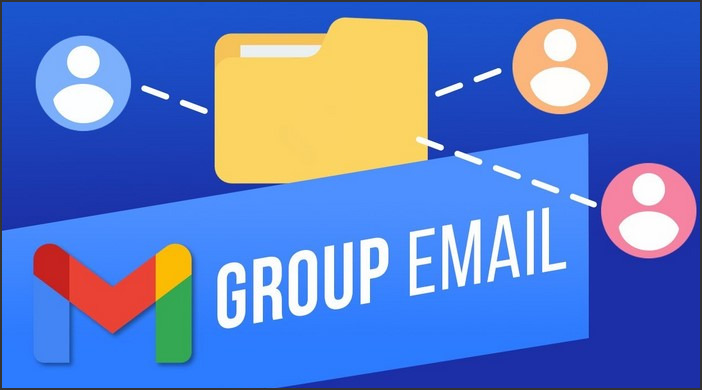
Source : https://i.ytimg.com
Managing Contacts with Distribution Lists in Gmail is a feature that allows users to organize and manage their contacts more efficiently. This tool enables users to create specific groups or lists of contacts, making it easier to send emails to multiple recipients at once. Instead of manually entering each email address, users can simply select the desired distribution list. This feature is particularly useful for businesses, organizations, or individuals who frequently communicate with the same groups of people, such as teams, departments, or clients.
Mastering the Art of Managing Contacts with Distribution Lists in Gmail
Managing contacts with distribution lists in Gmail is an art that can be mastered with a little patience and understanding. This feature, also known as Google Groups, is a powerful tool that allows users to send emails to multiple recipients simultaneously, saving time and effort. It is particularly useful for businesses, educational institutions, and other organizations that need to communicate with large groups of people regularly.
To begin with, creating a distribution list in Gmail is a straightforward process. First, you need to log into your Gmail account and click on the Google apps icon located at the top right corner of the screen. From the drop-down menu, select ‘Contacts’. This will take you to the Google Contacts page. Here, you can add new contacts by clicking on the ‘Create Contact’ button and filling in the necessary details.
Once you have added all the contacts you wish to include in your distribution list, the next step is to create a new group. This can be done by clicking on the ‘Labels’ option on the left-hand side of the screen and selecting ‘Create Label’. You can then name your group and add the desired contacts by ticking the checkboxes next to their names and clicking on the ‘Manage Labels’ icon.
After creating a distribution list, sending an email to all the members of the group is as simple as typing the name of the group in the ‘To’ field of a new email. Gmail will automatically populate the field with all the email addresses in the group, allowing you to send your message to multiple recipients with just a few clicks.
However, managing contacts with distribution lists in Gmail is not just about creating groups and sending emails. It also involves maintaining and updating your lists to ensure that they remain relevant and useful. For instance, you may need to add new contacts to a group, remove contacts who are no longer relevant, or even delete entire groups that are no longer needed.
Adding new contacts to a group is easy. Simply go to your Google Contacts page, find the contact you wish to add, click on the ‘Manage Labels’ icon, and select the group you want to add them to. Removing contacts from a group is just as simple. Find the contact in question, click on the ‘Manage Labels’ icon, and deselect the group from which you want to remove them.
Deleting a group, on the other hand, requires a bit more caution. This is because deleting a group will remove all the contacts in it from your Google Contacts. Therefore, before deleting a group, make sure that you have either backed up the contacts in it or added them to another group.
In conclusion, managing contacts with distribution lists in Gmail is a skill that can greatly enhance your productivity and efficiency. By understanding how to create, use, and maintain distribution lists, you can streamline your communication process and ensure that your messages reach the right people at the right time. So, take the time to master this art and make the most of what Gmail has to offer.Managing Contacts with Distribution Lists in Gmail is an efficient and time-saving method for sending emails to multiple recipients. It allows for easy organization and management of contacts, ensuring that no one is left out in communication. This feature is particularly useful for businesses and individuals who frequently send out mass emails.
Farmers Market Arlington: Fresh Produce and More in Northern Virginia

Source : https://northernvirginiamag.com
Farmers Market Arlington is a vibrant hub located in Northern Virginia, offering a wide range of fresh produce and more. It serves as a platform for local farmers, artisans, and producers to sell their goods directly to the community. The market is renowned for its high-quality fruits, vegetables, meats, and dairy products, along with a variety of homemade goods like bread, honey, and jams. It not only supports the local economy but also promotes sustainable farming and healthy eating habits among residents. With its friendly atmosphere and diverse offerings, Farmers Market Arlington is a must-visit destination for food lovers and health-conscious shoppers.
Exploring the Bounty: A Day at the Farmers Market in Arlington, Northern Virginia
Farmers Market Arlington, located in Northern Virginia, is a vibrant hub of activity that offers a bounty of fresh produce and more. This bustling market is a testament to the region’s rich agricultural heritage and commitment to sustainable farming practices. It is a place where local farmers, artisans, and food producers come together to showcase their products, fostering a sense of community and promoting a healthier, more sustainable lifestyle.
As you step into the Farmers Market Arlington, you are immediately greeted by the sight of colorful stalls brimming with fresh fruits and vegetables. The produce, harvested at the peak of ripeness, is a feast for the senses. The vibrant colors of the fruits and vegetables, the earthy smell of fresh herbs, and the tantalizing aroma of baked goods create an atmosphere that is both inviting and invigorating.
The market is a haven for food lovers. From crisp apples and juicy tomatoes to leafy greens and root vegetables, the variety of produce available is astounding. The farmers, who are always ready with a friendly smile, are more than happy to share their knowledge about their produce. They can guide you on how to select the best produce, share tips on storage, and even suggest recipes.
But the Farmers Market Arlington is not just about fresh produce. It is also a platform for local artisans and food producers to showcase their products. You can find a variety of artisanal cheeses, freshly baked bread, homemade jams, and locally produced honey. The market also features stalls selling fresh flowers, plants, and handmade crafts, making it a one-stop-shop for all your needs.
One of the highlights of the market is the opportunity to sample the local cuisine. Food stalls offer a variety of delicious options, from freshly made sandwiches and salads to mouth-watering pastries and desserts. The food is prepared using fresh ingredients sourced from the market, ensuring that you get a taste of the region’s best produce.
The Farmers Market Arlington is more than just a place to buy fresh produce and local products. It is a community gathering spot where people come to meet, interact, and learn. The market often hosts events such as cooking demonstrations, workshops, and live music performances, adding to the lively atmosphere.
Shopping at the Farmers Market Arlington is not just about buying fresh produce; it’s about supporting local farmers and small businesses. By purchasing their products, you are contributing to the local economy and promoting sustainable farming practices. It’s a way to give back to the community and ensure the survival of local agriculture.
The Farmers Market Arlington is a testament to the region’s commitment to sustainability and community. It is a place where you can enjoy the freshest produce, sample delicious food, and support local farmers and artisans. So, the next time you are in Northern Virginia, make sure to visit the Farmers Market Arlington. It’s an experience that is sure to delight your senses and nourish your soul.Farmers Market Arlington in Northern Virginia is a vibrant hub for fresh produce and more. It offers a wide variety of locally sourced goods, including fruits, vegetables, meats, and artisanal products. The market supports local farmers and businesses, promoting sustainable agriculture and providing the community with healthy, fresh options. It’s not just a place to buy food, but also a social venue where people can connect with the producers and learn more about where their food comes from.
Evermore Farmers Market: Discovering Endless Fresh Delights

Source : https://thelagirl.com
Evermore Farmers Market is a vibrant hub of activity where local farmers and artisans showcase their fresh produce and handcrafted goods. This market is a treasure trove of fresh delights, offering an endless array of fruits, vegetables, dairy products, baked goods, and more. Visitors can explore the stalls, meet the producers, and discover a diverse range of high-quality, locally sourced products. The Evermore Farmers Market not only supports local businesses but also promotes a healthy lifestyle by providing fresh, organic, and sustainable food options. It’s a place where community spirit thrives, and every visit brings new discoveries.
Exploring the Bounty: A Day at Evermore Farmers Market
Evermore Farmers Market is a veritable cornucopia of fresh delights, a place where the bounty of the earth is celebrated and shared. As you step into the bustling market, you are immediately greeted by the vibrant colors of fresh produce, the tantalizing aroma of baked goods, and the lively chatter of vendors and shoppers. This is not just a place to buy food; it is a place to experience the richness of our local agriculture and the passion of our local farmers.
The first thing that strikes you about Evermore Farmers Market is the sheer variety of produce on offer. From the common to the exotic, the market is a testament to the diversity of our local farming community. Apples, oranges, and bananas sit alongside dragon fruit, star fruit, and passion fruit. Root vegetables like potatoes and carrots are displayed next to more unusual offerings like yams and taro. The market is a feast for the eyes, a riot of colors and shapes that is a testament to the creativity of nature.
But the market is not just about fruits and vegetables. There are also stalls selling fresh meat and fish, dairy products, and a wide range of baked goods. The smell of freshly baked bread wafts through the air, mingling with the scent of roasting coffee beans from a nearby stall. The market is a sensory experience, a place where you can taste, smell, and touch the food that you are buying.
One of the most rewarding aspects of visiting Evermore Farmers Market is the opportunity to meet the people who grow and produce the food. The market is a community of passionate individuals who are dedicated to providing the best quality produce to their customers. They are always happy to share their knowledge and expertise, whether it’s explaining how to choose the perfect tomato or sharing a recipe for a delicious apple pie. The market is a place of learning and discovery, a place where you can deepen your understanding of food and its origins.
The market is also a place of sustainability. Many of the vendors at Evermore Farmers Market are committed to organic farming practices, and the market itself is a champion of zero waste initiatives. Shoppers are encouraged to bring their own bags and containers, and many of the stalls offer reusable or compostable packaging. The market is a reminder of the importance of caring for our environment and making sustainable choices.
As the day draws to a close, the market begins to wind down. The vendors pack up their stalls, the shoppers head home with their bags full of fresh produce, and the market square returns to its quiet state. But the spirit of the market lingers, a reminder of the richness of our local agriculture and the passion of our local farmers.
In conclusion, a day at Evermore Farmers Market is a journey of discovery. It is a place where you can explore the bounty of the earth, meet the people who grow your food, and learn about the importance of sustainability. It is a place of endless fresh delights, a testament to the richness and diversity of our local agriculture. Whether you are a food lover, a home cook, or simply someone who appreciates the simple pleasures of life, Evermore Farmers Market is a place that will inspire and delight you.The Evermore Farmers Market is a remarkable destination for discovering a wide array of fresh delights. It offers an endless variety of fresh, locally sourced produce and artisanal goods, providing a unique shopping experience that emphasizes quality and sustainability. The market not only supports local farmers and producers, but also offers consumers a healthier, more flavorful alternative to mass-produced goods.
Chicago Scrap Yards: Navigating Recycling and Metal Salvage

Source : https://wehco.media.clients.ellingtoncms.com
Chicago Scrap Yards are a crucial part of the city’s recycling and metal salvage operations. These facilities play a significant role in the collection, processing, and recycling of various types of scrap metals, contributing to environmental sustainability and the economy. They offer services to both individuals and businesses, accepting a wide range of materials from old vehicles to household appliances. Navigating through these scrap yards can be a complex process due to the variety of metals accepted and the fluctuating market prices. However, understanding their operations can lead to profitable and eco-friendly disposal of scrap metal.
Understanding the Intricacies of Chicago Scrap Yards: A Comprehensive Guide to Recycling and Metal Salvage
Chicago, a city renowned for its architectural prowess and industrial heritage, is also home to a thriving network of scrap yards. These establishments play a crucial role in the city’s recycling efforts and metal salvage operations. Understanding the intricacies of Chicago scrap yards can provide valuable insights into the city’s commitment to sustainability and resource conservation.
Scrap yards in Chicago are essentially recycling centers that specialize in the collection, processing, and resale of scrap metal. They serve as a critical link in the recycling chain, transforming discarded metal items into valuable raw materials for various industries. The process begins with individuals or businesses selling their scrap metal to the yards. This could range from old appliances and vehicles to construction waste and industrial by-products.
Once the scrap metal arrives at the yard, it undergoes a meticulous sorting process. Different types of metals, such as iron, steel, aluminum, copper, and brass, are separated based on their properties and potential uses. This is a crucial step as the value of scrap metal is largely determined by its type and quality. The sorted metals are then prepared for recycling through a series of processes including shredding, shearing, and baling.
The recycled metal is then sold to manufacturers who use it to produce a wide range of products, from cars and appliances to building materials and packaging. This cycle of collection, recycling, and reuse not only conserves natural resources but also reduces energy consumption and greenhouse gas emissions associated with mining and metal production.
Navigating the world of Chicago scrap yards can be a daunting task, especially for first-time sellers. However, with a basic understanding of how scrap metal pricing works, one can make informed decisions and potentially earn a significant return. Prices fluctuate based on market conditions and the type of metal, with precious metals like copper and brass typically fetching higher prices than common metals like steel and aluminum. It’s also worth noting that clean, uncontaminated metal generally commands a higher price than mixed or dirty metal.
In addition to understanding pricing, it’s also important to be aware of the legal aspects of selling scrap metal. Chicago, like many other cities, has strict regulations in place to prevent metal theft. Sellers are required to provide identification and, in some cases, proof of ownership for the scrap metal they’re selling. Scrap yards are also required to keep detailed records of their transactions to aid law enforcement in tracking stolen metal.
Chicago’s scrap yards are more than just repositories for discarded metal. They are vital cogs in the city’s recycling machine, contributing to environmental sustainability and economic growth. By understanding their operations and the broader context in which they operate, one can appreciate the value they bring to the city and the planet. Whether you’re a homeowner looking to dispose of an old appliance, a contractor with construction waste, or a business with industrial scrap, Chicago’s scrap yards offer a responsible and potentially profitable solution for your metal recycling needs.In conclusion, Chicago Scrap Yards play a crucial role in recycling and metal salvage operations. They provide an efficient system for the disposal of scrap metal, contributing to environmental sustainability by reducing waste and promoting the reuse of materials. Navigating these yards can be complex due to the vast variety of metals accepted and the regulations surrounding their disposal. However, with proper understanding and guidance, they serve as valuable resources for individuals and businesses in Chicago.
Xeriscape Design Templates: Creating Water-Efficient Landscapes
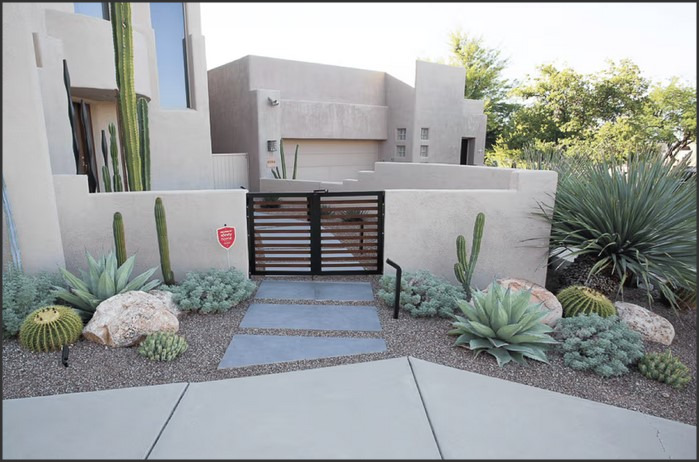
Source : https://i.shgcdn.com
Xeriscape Design Templates are comprehensive guides used in the creation of water-efficient landscapes. These templates provide a blueprint for designing gardens and yards that require minimal irrigation, thus conserving water. Xeriscape designs incorporate drought-tolerant plants and efficient irrigation systems, making them an environmentally friendly choice for landscaping. They are particularly beneficial in areas prone to water scarcity or drought. The templates offer a variety of design options, from simple to complex, to suit different aesthetic preferences and site conditions.
Exploring Xeriscape Design Templates: A Guide to Creating Water-Efficient Landscapes
Xeriscape design templates are gaining popularity among homeowners and landscape designers alike, as they offer a practical and aesthetically pleasing solution to the growing concern of water conservation. Xeriscaping, a term coined by the Denver Water Department in the 1980s, refers to a landscaping method that minimizes water use by incorporating drought-tolerant plants and efficient irrigation systems. This approach not only conserves water but also reduces maintenance requirements, making it an ideal choice for those seeking a sustainable and low-maintenance landscape.
The first step in creating a xeriscape is to understand the principles that guide its design. These include planning and design, soil improvement, efficient irrigation, appropriate plant selection, use of mulches, and appropriate maintenance. By adhering to these principles, one can create a landscape that is both beautiful and water-efficient.
Planning and design are crucial in xeriscaping. A well-thought-out design considers the local climate, soil type, and sun exposure, ensuring that the landscape can thrive with minimal water input. It also takes into account the existing features of the site, such as slopes and existing vegetation, to make the most of the natural environment.
Soil improvement is another key aspect of xeriscaping. Since many drought-tolerant plants prefer well-drained soil, amending the soil with organic matter can improve its structure and water-holding capacity. This not only promotes plant health but also reduces water runoff, further contributing to water conservation.
Efficient irrigation is central to xeriscaping. Drip irrigation systems, which deliver water directly to the plant’s root zone, are often used in xeriscapes to minimize water waste. These systems can be automated to water at optimal times, such as early morning or late evening, to reduce evaporation.
Plant selection is perhaps the most visible aspect of xeriscaping. Drought-tolerant plants, often native to the area, are chosen for their ability to thrive with minimal water. These plants come in a variety of shapes, sizes, and colors, allowing for a diverse and visually appealing landscape.
Mulches are used in xeriscaping to reduce evaporation, suppress weeds, and moderate soil temperature. Organic mulches, such as wood chips or compost, also improve soil fertility as they decompose.
Lastly, appropriate maintenance ensures the longevity of the xeriscape. While xeriscapes require less maintenance than traditional landscapes, tasks such as pruning, weeding, and occasional watering are still necessary to keep the landscape looking its best.
Xeriscape design templates serve as a valuable tool in implementing these principles. These templates provide a visual guide, showing how different elements of the xeriscape – from plant placement to irrigation systems – can be arranged for optimal water efficiency. They also offer inspiration, showcasing the variety of styles and aesthetics that can be achieved with xeriscaping.
In conclusion, xeriscape design templates offer a practical and sustainable solution to landscape design. By adhering to the principles of xeriscaping and utilizing these templates, homeowners and landscape designers can create beautiful, water-efficient landscapes that contribute to water conservation and sustainability.Xeriscape Design Templates are instrumental in creating water-efficient landscapes. They provide a blueprint for arranging plants in a manner that reduces water usage, making them an excellent tool for sustainable and environmentally-friendly landscaping. These templates contribute significantly to water conservation efforts, especially in arid and semi-arid regions, by promoting the use of drought-tolerant plants and efficient irrigation systems. Therefore, Xeriscape Design Templates are a valuable resource for creating aesthetically pleasing landscapes that are also sustainable and water-efficient.
Rent Out Garage Space: A Guide to Earning Extra Income

Source : https://peerstorage.co
Rent Out Garage Space: A Guide to Earning Extra Income is a comprehensive manual that provides detailed information on how to transform unused garage space into a source of additional revenue. It covers various aspects such as legal considerations, pricing strategies, marketing techniques, and maintenance tips. This guide is designed to help homeowners navigate the process of renting out their garage space, offering practical advice and insights to maximize profitability and ensure a smooth rental experience.
Maximizing Your Property: How to Rent Out Your Garage Space for Extra Income
Renting out garage space has emerged as a lucrative way to earn extra income. This innovative approach to maximizing property usage is gaining popularity among homeowners who have unused or underutilized garage spaces. The concept is simple: if you have a garage that you’re not using to its full potential, you can rent it out to someone who needs the space. This could be for storage, as a workshop, or even as a small business location.
The first step in this process is to assess your garage space. Consider its size, condition, and accessibility. A larger, well-maintained garage in a convenient location is likely to attract more potential renters and command a higher rental fee. It’s also important to consider what types of activities the space is suitable for. For instance, a garage with good ventilation and lighting may be ideal for someone looking for a workshop, while a secure, weatherproof space could be perfect for storage.
Once you’ve assessed your garage, the next step is to prepare it for rental. This may involve cleaning, making necessary repairs, and possibly making improvements to make the space more appealing to potential renters. For example, installing shelving or a workbench could make your garage more attractive to someone looking for a workshop space.
Setting a competitive rental price is another crucial aspect of this process. Research the local market to understand what similar spaces are renting for. Factors such as size, location, and the condition of the space will all influence the rental price. It’s also important to consider the potential renter’s perspective. What are they likely to be willing to pay for the convenience and utility of your garage space?
Marketing your garage space is the next step. There are several online platforms where you can list your space for rent. These platforms allow you to reach a wide audience of potential renters. Be sure to provide a detailed description of the space, including its size, location, and any special features. High-quality photos can also help to attract potential renters.
Once you’ve found a potential renter, it’s important to have a rental agreement in place. This should outline the terms of the rental, including the rental fee, the duration of the rental, and any rules or restrictions. It’s also a good idea to have a security deposit to cover any potential damages.
Renting out your garage space can be a great way to earn extra income, but it’s important to approach it with a business mindset. This means being professional, setting fair and competitive prices, and ensuring that you and your renter are clear on the terms of the rental.
In conclusion, renting out your garage space is an innovative way to maximize your property and earn extra income. By assessing your space, preparing it for rental, setting a competitive price, marketing effectively, and having a solid rental agreement in place, you can turn your underutilized garage into a profitable asset. This approach not only provides a financial benefit but also contributes to a more efficient use of resources, aligning with the growing trend towards a sharing economy.Renting out garage space can be a viable and profitable way to earn extra income. It provides a solution for those seeking storage or parking space, while allowing property owners to monetize their unused areas. However, it’s important to consider factors such as local regulations, security, insurance, and potential impact on property value. Overall, with proper planning and management, renting out garage space can be a beneficial venture.





